 to see the image rendering.
to see the image rendering.
Version of the application: 3
A smartphone with at least SDK 24 (Android version 7.0 : Nougat) is recommanded


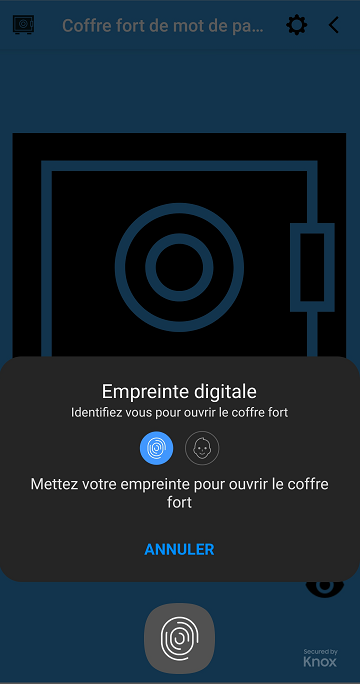
At first startup, you will need to create a global password for the database (32 characters max).
For the next startup, you could choose to login by biometry.
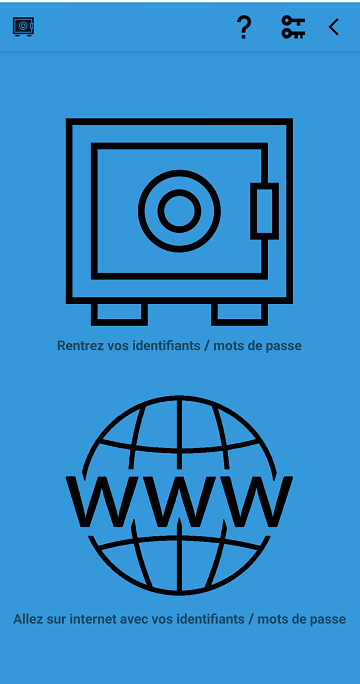
The first thing to do, will be to enter your logins / password by selecting the safe image.
Afterward, you could go to internet to use them.
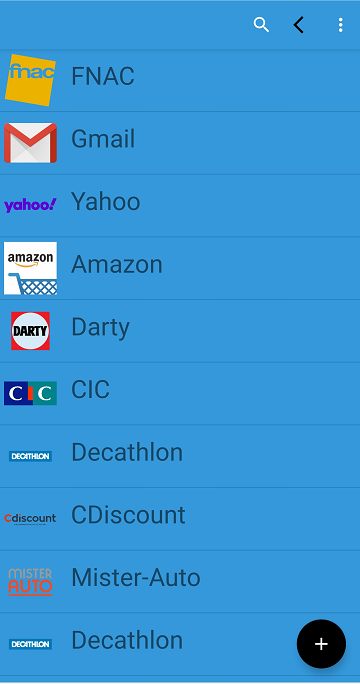
Here you can add your logins / passwords by clicking on the + button at the bottom right.
Your records will appear in this list, to update them eventually.
On the toolbar: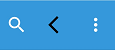
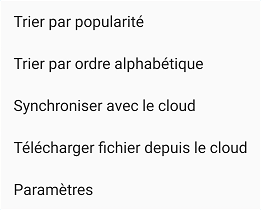
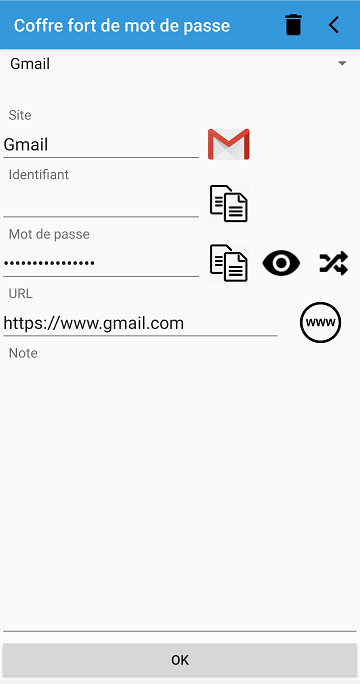
Enter your logins, passwords, site name, URL, notes and eventually update the default logo (by clicking on it).
The URL is important to allow shortcut direclty on the website.
On top, you have a dropdown list with sample records of site/url/logo to go faster.
Select OK to validate, otherwise on < to go back.
Note: By clicking on OK, your password list will be uploaded on the cloud.
To remove a record, select the 'trash' icon.
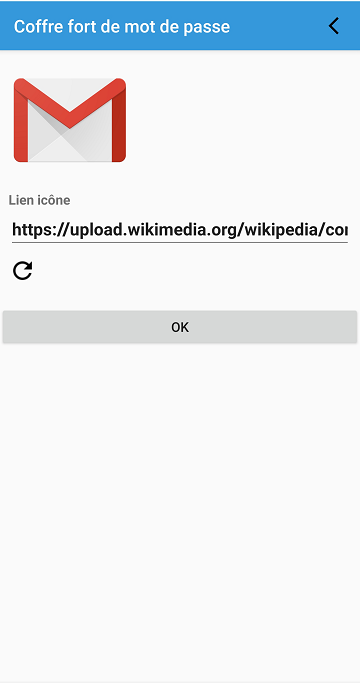
Once the URL updated click on  to see the image rendering.
to see the image rendering.
Select OK to validate, otherwise on < to go back.
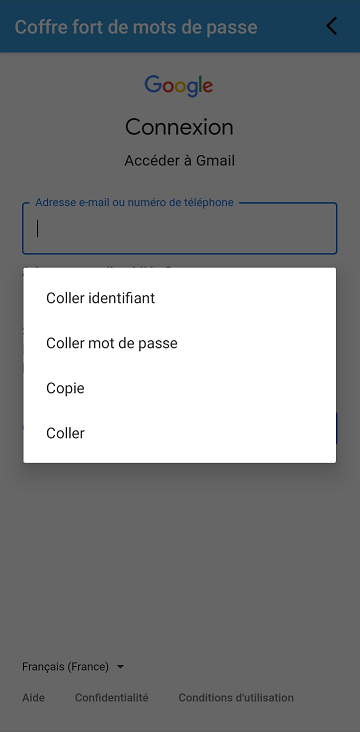
Once you have clicked on a record, you will be redirected to the specified URL.
When you are on a login or password field (Note: The cursor must blinks) Do a long click to see:
Paste login: It will copy the login from your list and paste it on the field.
Paste password: It will copy the password from your list and paste it on the field.
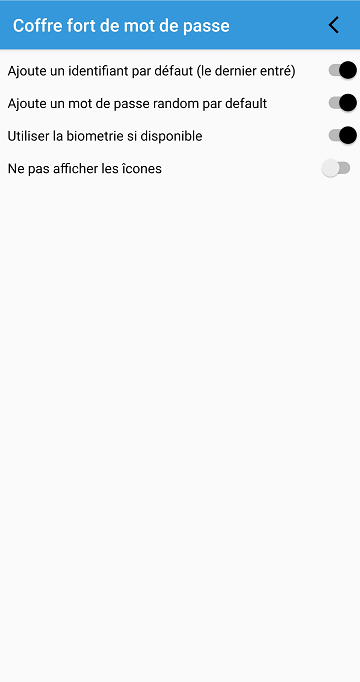
The parameters are available from several screens(Gear wheel).
 :
: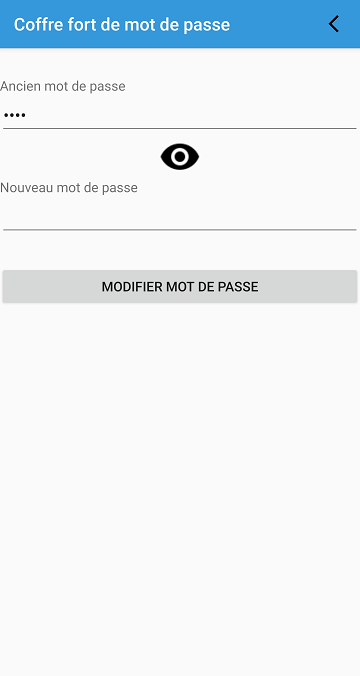
Permit to update your global password, the database password will be ciphered again and uploaded in the cloud.
The database file containing all the passwords is ciphered with AES-256.
The global password from login screen is used to cipher.
The longer the length (up to 32 characters), the more the encryption will be solid.
Below 32 characters, your global password will be padded to raise the 32 length.
After 5 minutes of inactivity, the app will go back to the login screen.
Only one Google account by database, you cannot use same account to create several database.
If you want to erase your passwords database, you should go to your Google Drive account and erase manually the file: password.cfo
The app is only in French or English, if you want to do a translation for your country, email me, I will send you the files to translate.
If you need support, send me an email